Creating a design can sometimes be very time-consuming and require infinite patience, in addition to creativity. As a graphic designer I have found a few helpful tricks that have made the process of designing less time-consuming, enabling me to complete my projects more efficiently. Use these 101 graphic design tips to create your next winning concept in no time.
Enhance Photos Using Photoshop Actions
Search online for free downloadable filter actions. This is a great solution if you have an idea for a photo treatment that you would like to use but are not sure how to implement it. A majority of the time you can find the filter online with a step-by-step tutorial. This can save you a lot of time.
Lens flares (bursts of light) are often enhanced or added to improve a photo’s composition. This tutorial provides simple instructions for the lens flare downloadable action included in the post.
Save Time With Photoshop Shortcuts
As you begin to explore Photoshop, you might become frustrated after going through numerous steps for an adjustment that appears so simple. A lot of times, there are shortcuts you can use to make the editing process much quicker. I use the Free Transform shortcut all the time. Once you have a layer selected in Photoshop, pressing Command+T on a Mac or Control+T on Windows will allow you to stretch or rotate your graphic. Press enter once you have adjusted the sizing/angle to your liking. If you don’t want your image to be skewed, make sure to hold down the shift key while dragging the arrows to stretch your photo.
Another Photoshop shortcut I use frequently is the option to undo your most recent edit, which is Command+Z on a Mac or Control+Z on Windows. You can always click the Edit drop down menu and then Step Backward to undo your most recent edit, but I find that using the shortcut can be much faster.
There are hundreds of useful Photoshop shortcuts that can speed up your productivity. Check out this list of thirty of the most useful shortcuts. Once you’ve mastered those, here’s a list of twenty-five more shortcuts that are less common but just as helpful.
Work Through “Designer’s Block”
Much like “writer’s block”, designers often come across a block of their own. If you’re stuck on coming up with a design idea, Pinterest is your new best friend. Creating a Pinterest board can help get the creative ideas flowing. Before starting a project, I always create a Pinterest board that relates to the type of graphic I’m creating. Doing so helps with idea creation and is especially useful when I get stuck and need inspiration. For example, when creating a logo, I set up a logo Pinterest board first and pinned a few different logos that I found to be creative. This way, I could pinpoint what qualities are effective within those logos and try to incorporate similar qualities within my own logo.
Researching successful designs can help you learn from other experienced designers and get ideas for your own graphics. However, be careful not to break any copyright rules. Getting inspiration and incorporating general elements from other designs is okay but copying is not! Make sure to use resources if you are hesitant about using an element within a design. Here is a great explanation regarding the difference between inspiration and infringement.
101 Graphic Design Tips
Whether you’re designing social media photos or an email campaign, use these design tricks to speed up your workflow and break through creative block. Enhancing photos with Photoshop filters can give them an Instagram “look” for use in social media and other design combinations. And, you can save time on creation and revisions by learning some of the most common shortcuts in Photoshop.


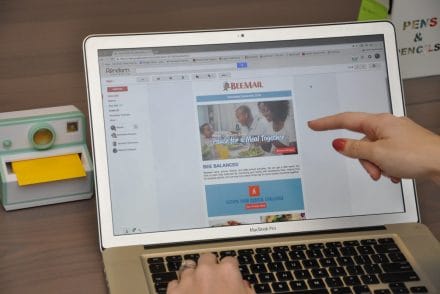

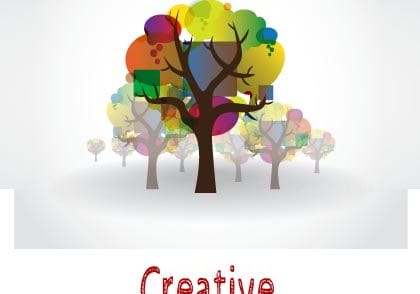
No Comments