Help employees learn how to control, manage and organize Facebook friends.
As social media marketers, one of the main concerns we hear from companies is fear over what employees are posting and saying about them online. Rather than forming strict social media policies, organizations can make sure employees understand smart use of social media, such as Facebook privacy settings.
A great place to start is Facebook friend list management. Luckily Facebook allows for extreme customization in privacy settings so people can segment their friends and post to appropriate people at appropriate times. Initial setup of this can take some time, but it benefits everyone involved to have organized lists, so friends then see applicable and appropriate updates in their Facebook news streams.
Facebook Lists: Organizing Friends
When viewing a friend’s profile, on the right side under the larger timeline image there is a box with a check mark and the word “friends:”
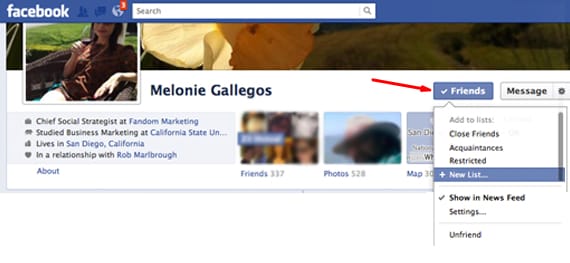
Once clicked on, a drop-down displays with “smart lists” that Facebook organizes friends based on locations and history. Then there are three particular lists that are good to note: close friends, acquaintances and restricted. These are lists Facebook doesn’t automatically add anyone to; it’s up to the user to decide who falls into any of those categories (and add them as such).
If designated a close friend, a notification is sent every time they post. Marking someone an acquaintance limits what news is seen from them and makes it easy to later block this entire group from viewing status updates and content. Those on the restricted list only see status updates marked as “public” – this is a great list for coworkers or people one doesn’t want to see personal sharing and updates, as long as overall privacy settings aren’t set to public sharing on every post.
This drop-down is also where custom lists can be created, to organize friends or particular groups of people. See “New List:” this is a great place to create a “work” list so that group can later be included or excluded from seeing status updates.
Each time a friend is added, they should be marked appropriately. And while time consuming, every Facebook user should spend time going through their friend list and associating each person with the appropriate list, even if it’s just to mark the restricted ones and designate coworkers as such.
Post Privacy: Setting Privacy Levels for Status Updates
Once friends have been organized, the bulk of the work is out of the way. Anyone in the restricted list is already restricted.
With a custom list, we can now exclude that group from seeing status updates that are related to a personal event or private thought. When typing a status update, look for the settings option in the bottom right to choose which lists to exclude. Keep in mind Facebook remembers this setting from post-to-post, so if “work friends” are blocked from seeing a post, they will be blocked until unblocked in another status update.
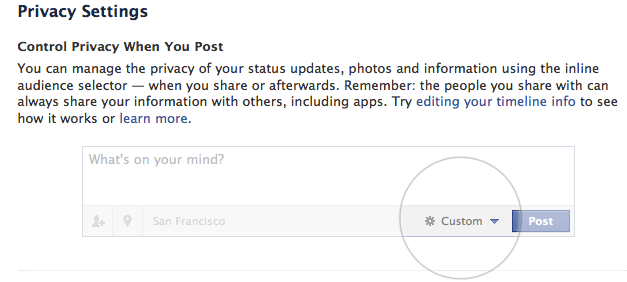
This design can keep work and personal life separate.
As a brand, everything posted to someone’s personal profile that is set to ‘public’ can be captured in your listening tools and seen by anyone without being on a friends status with them. Anything someone posts that has any level of privacy (the most common status updates are set to be seen by ‘friends’), will not be captured by listening tools and are hidden from the public.
Learn More About Facebook Privacy
Encouraging employees to share work-related news can benefit both parties: company news is spread virally while employees feel pride about where they work. Being well-versed in privacy settings protects everyone and delivers relevant and appropriate news to all friends we accept on Facebook.
Fandom Marketing is happy to provide Lunch and Learn Seminars to speak to your organization about Facebook privacy and smart use. Drop us a line!





1 Comment
[…] Brands With Fans | Social Media Marketing Blog. Social marketing for brands and professionals. A Fandom Marketing publication. All · Contact Me · Home …brandswithfansblog.fandommarketing.com/why-facebook-pri… […]