If your web site features great photos that people would want to share, one of the easiest things to do that can increase traffic to your site is adding a nice Pinterest hover button to your images. When a visitor rolls their pointer over the image, a Pinterest button fades in, and when clicked, it will share the image with their Pinterest audience. Here’s how-to add a Pinterest hover button to your images online.
Step 1:
Log in to your WordPress dashboard, navigate to the Plugins section, and click Add New Plugin.
Step 2:
Search for “jQuery Pin It Button For Images“, and it should be the 1st result, it’s by Marcin Skrzypiec.
Step 3:
Click Install Now, and click OK to confirm. It will be downloaded and installed for you.
Step 4:
Click Activate.
Step 5:
You’re done! You can visit its settings under the Settings section and adjust which site areas it is active on, such as the homepage, pages, posts, category or archive pages, and a few other settings, but it works very well with the default settings.
Hover over the image below as an example.
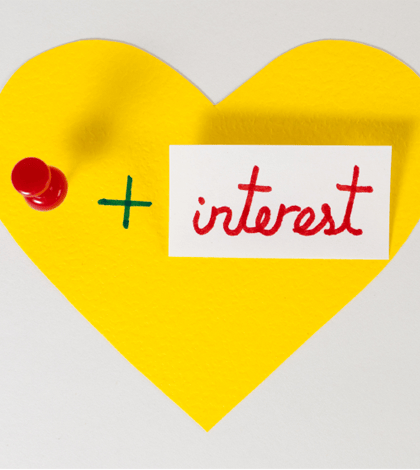
Leave a comment with how it works for your site, and if it helps boost your traffic and social sharing.
You might also enjoy reading about ways brands can take advantage of Pinterest.

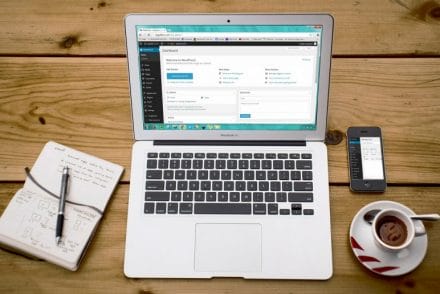
6 Comments
So easy! Thanks for the directions!
Glad we could help. Thanks for reading, Red Lotus Mama!
Solid tip! Thanks!
Hi, Rob. Even though I set the settings to use the blog post title, it uses the file name of the picture as the title for the pinned images. Any suggestions?
rachelblythe15 Hmm, I’m not sure… that’s a plugin setting, I’d suggest submitting a support ticket to the plugin forums on wordpress.org. I could take a quick look, email me details and if possible a WP login, rob at fandommarketing.com 🙂
Thank you. This is what I looking for.